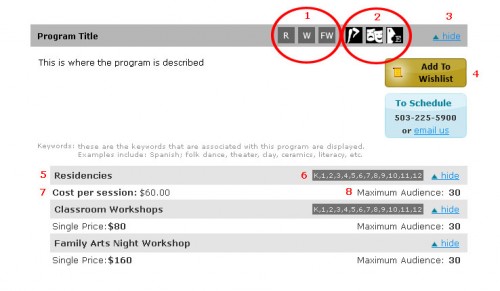Masthead
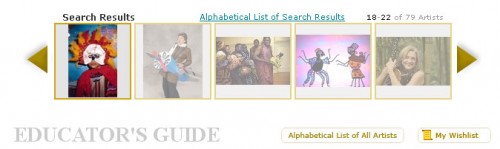 On all pages of the Educator’s Guide, you will see the above masthead. The rotating banner of artist pictures shows the artists in your search result (on the welcome page it will rotate all artists). You can use the link above the banner to get an alphabetical list of your search results, or, if you want to see a list of all the artists on our roster, you can click the button below, “Alphabetical List of All Artists.” Next to this button is the “My Wishlist” button. You can click this to see which artists you have added to your wishlist so far. A wishlist of artists can be sent to Young Audiences to start a dialogue about scheduling.
On all pages of the Educator’s Guide, you will see the above masthead. The rotating banner of artist pictures shows the artists in your search result (on the welcome page it will rotate all artists). You can use the link above the banner to get an alphabetical list of your search results, or, if you want to see a list of all the artists on our roster, you can click the button below, “Alphabetical List of All Artists.” Next to this button is the “My Wishlist” button. You can click this to see which artists you have added to your wishlist so far. A wishlist of artists can be sent to Young Audiences to start a dialogue about scheduling.
Search the Guide
On the sidebar to the left, you will see all the options for searching the Educator’s Guide. You can fill out as much or as little as you like to find what you’re looking for. You can enter a search term at the top and there are also options for narrowing your search by curriculum, program type, and grade levels. Please note that if you are narrowing by more than one section, the search engine uses an “AND” function. For example, selecting “Music” and “Residencies” and “4” will only return artists that offer music residencies for fourth graders.
Selections within each section are treated with an “OR” function. For example, if “Dance” was selected in addition to the example above, the search engine would return artists that offer residencies for fourth graders that have connections to music or dance.
Artist Page
When you click on an artist’s name, you will be taken to their page. Below are explanations of the various items on these pages.
- Click this tab to view more pictures of the artist(s) and their work
- If an artist has a video available, they will have this tab on their page
- Click this button to email this artist’s information to someone
- Click this button to print the artist’s page
- This section is where you can find information about the artist’s background, artistic practice, etc.
- This section details how they work with students
- Click this link to open the details of this program
When you click on the “more info” link, the program details will open and look something like this image. Below are explanations of the various items in this section.
- These icons tell you which types of programs are offered under this title. In this case, a residency (R), a classroom workshop (W), and a family arts night workshop (FW). Below is an explanation of all the icons. You can also place your mouse over the icon to see what each means when you’re in the Guide.
- These icons tell you what curriculum connections are associated with this program. In this case, the program has connections to dance, drama and English. Below is an explanation of all the icons. You can also place your mouse over the icon to see what each means.
- Click the “hide” link to contract this section
- Click this button to add this program to your wishlist
- The light gray bars detail the program types offered
- Next is the grade levels that this program is designed for
- Below is the cost per session (for residencies), cost per workshop, or performance prices
- Next is the maximum audience or classroom size per session or performance